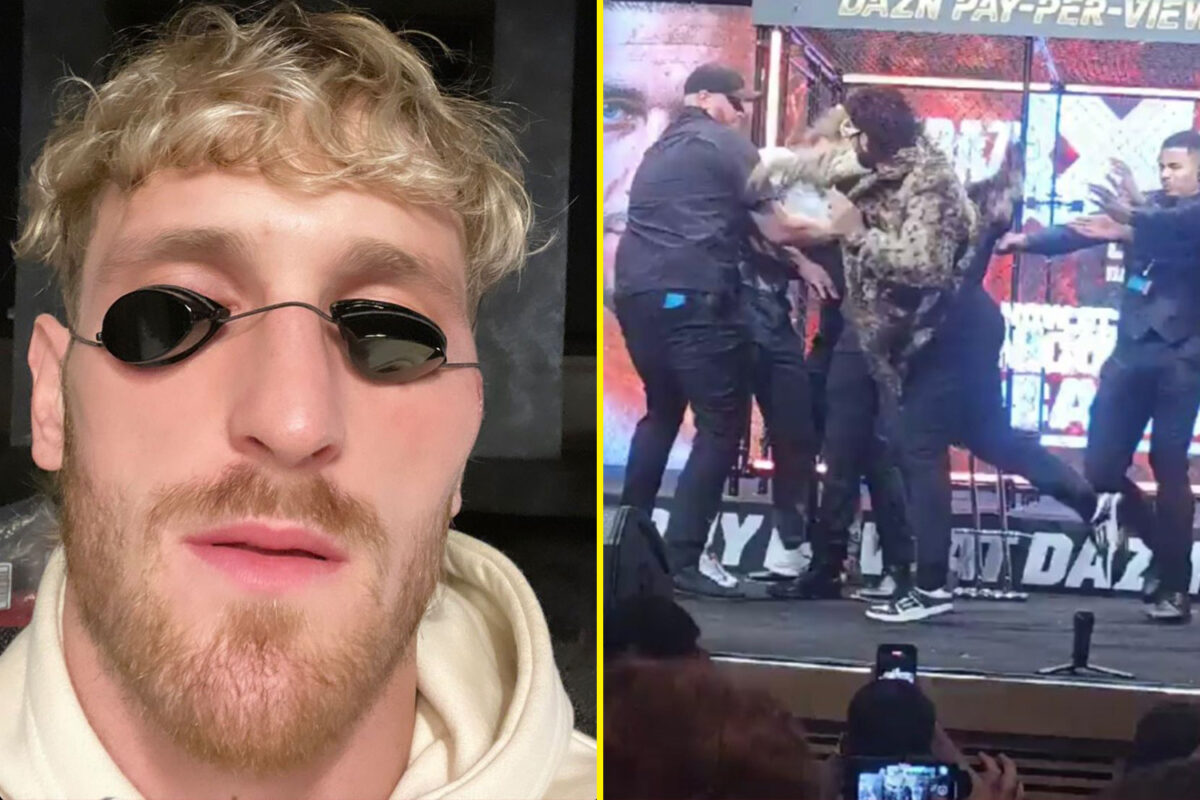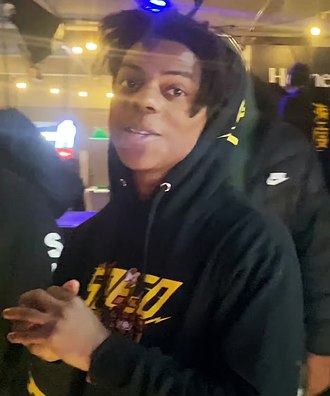Content
Published: 12th April 11:03PM
How to Play Multiplayer in Minecraft PE: Setting Up and Joining Servers
Playing Minecraft PE with friends can take the fun and creativity of the game to a whole new level. Whether you’re teaming up to build impressive structures, or competing in exciting survival challenges, the multiplayer mode can provide endless entertainment. The process of setting up or joining multiplayer servers in Minecraft PE is fairly straightforward, and here’s a step-by-step guide on how to do it.
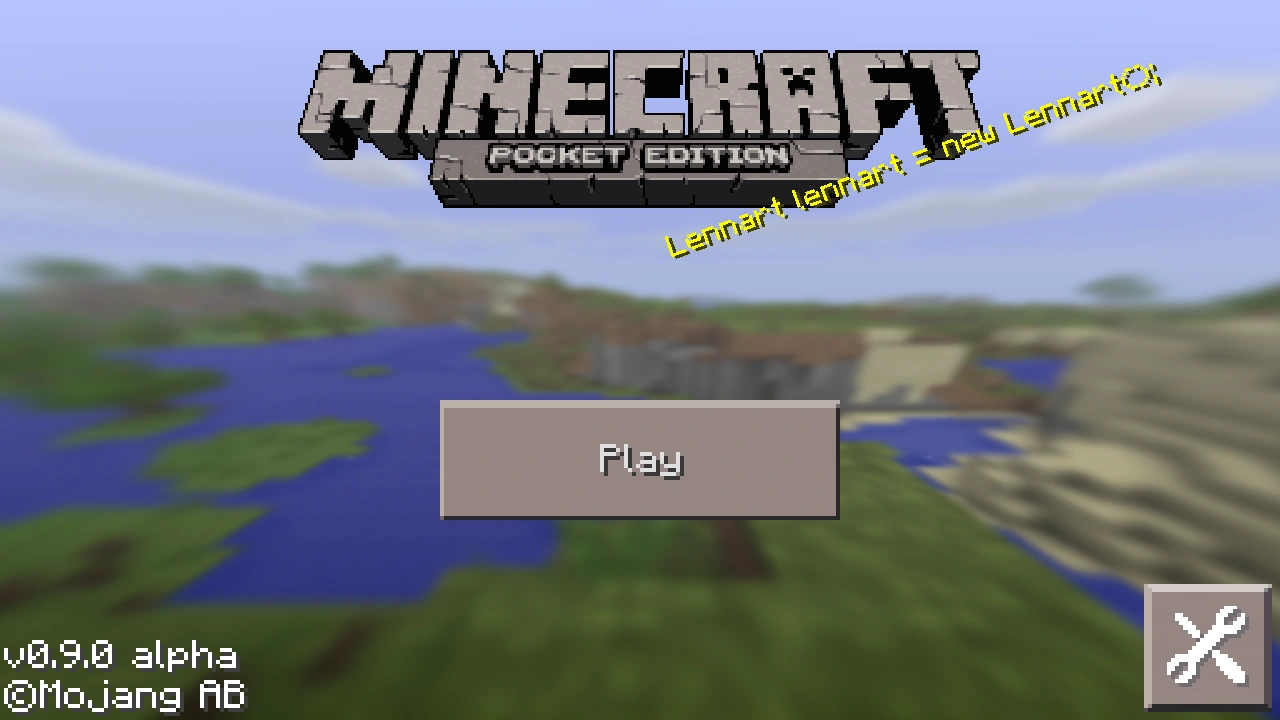
First, let’s talk about joining a server. From the main menu of Minecraft PE, tap on the ‘Play’ button, then ‘Servers’, and finally ‘Add Server’. Here, you’ll need to enter the server’s name, address, and port number. These details should be provided by the server host. Once you’ve entered the details, tap ‘Save’. The server should now appear in your server list, and you can join it by tapping ‘Join Server’.
If you want to host a server, you have two options. You can create a world and invite friends to join, or you can set up a dedicated server. To create a world and invite friends, simply create a new world or use an existing one, and make sure to set ‘Multiplayer’ to ‘On’. You can then invite friends who are on the same Wi-Fi network or through Xbox Live if you’re signed in. They’ll be able to join your world from their ‘Friends’ tab.
Setting up a dedicated server requires a bit more technical knowledge and resources, as you’ll need a device that can run the server software at all times. You can download the Minecraft server software from the official Minecraft website, install it following the provided instructions, and then share your server’s address and port number with your friends. Remember to be mindful of online safety and only share these details with people you trust. Now, you’re all set to enjoy the thrills of multiplayer in Minecraft PE!
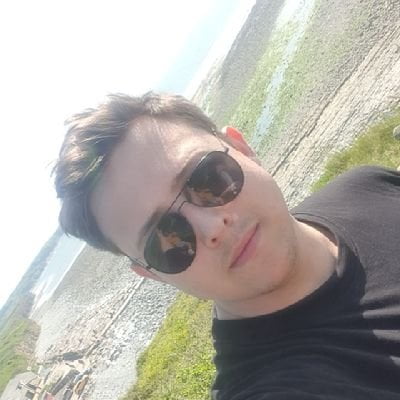
About the author